I've been asked a couple times if this still works in Tableau 9.1. It does! You can always tell if the autosave is working by opening up a new workbook in Tableau and after your set period of time, Tableau will ask you if you want to save it. As always, let me know if you run into any issues. Many thanks!
Update 5/27/2015:
I've been asked a couple times if this still works in Tableau 9.0. It does! You can always tell if the autosave is working by opening up a new workbook in Tableau and after your set period of time, Tableau will ask you if you want to save it. As always, let me know if you run into any issues. Many thanks!
Update 1/7/2015:
So it turns out
that I am not a programmer J. One of
the things that I found annoying over the last year of using the Tableau Auto-Save
hack is the fact that it took up a considerable amount of CPU (10%-15% of my i7
16 Gb laptop) even though the amount of RAM (less than 1 Mb) was incredibly
small. Over the break I dug in to see if I could find a solution. As it turns out running an infinite loop,
which was part of the original code, and running it every millisecond (which I
believe is what I coded) is a bad idea for performance. Who would have guessed? Looking back had I been little more
thoughtful on the part of the code where Tableau is not the active window I
would’ve seen that the logic would have literally been constantly checking to
see when Tableau regained its status as the “active window”. Thus I have changed the code and it works
incredibly better (>0.1% CPU) so wanted to make sure that everybody could
make the changes as well. So without further ado here are the new and improved
codes for Tableau Desktop v8.2 and v8.1 (code for each will save the workbook every two minutes (120,000 milliseconds) and will check to see if tableau is the active window every 10 seconds (10,000 milliseconds)) :
v9.1,9.0,8.3 and 8.2
Tableau82:
IfWinActive ahk_class Qt5QWindowIcon
{
Send ^s
Sleep 120000
Goto, Tableau82
}
else
{
Sleep 10000
Goto, Tableau82
}
Tableau81:
IfWinActive ahk_class TableauMfcMainWindow
{
Send ^s
Sleep 120000
Goto, Tableau81
}
else
{
Sleep 10000
Goto, Tableau81
}
Happy Auto-Saving!
Update 7/11/2014:
The code for Tableau Desktop v8.2 is below. Again, if you're like me and you can't make a clean break from 8.1 to 8.2 (Tableau Server not ready to upgrade), you can run both scripts at the same time. Maybe we'll see autosave in v9.0? Only time will tell!
Updated 12/16/13:
I've just discover that the fix below doesn't work on Tableau v8.1! The previous fix works for v8.0, but as it turns out that the 'ahk_class' for the window in v8.1 changed with the upgrade. The new 'ahk_class' for v8.1 is 'TableauMfcMainWindow'. Therefore, depending on which version of Tableau Desktop you're using you'll need to either change/add an additional script. As I'll be doing work for clients on both versions, I'll just run two scripts - one for v8.0 and one for v8.1. For reference, they're both listed below and I'll update the blog contents to show the correct script for v8.1:
v8.2
}
v8.1
}
v8.0
Updated 12/11/2013:
It was noted in the comments below and I had seen the same issue - This fix was a little too comprehensive. It was attempting to save any document that had the word 'Tableau' in the title - including webpages, word documents, etc.... I have now fixed that issue by changing the second line of code to 'IfWinActive ahk_class TableauMainWindow'. This should fix any issues you may have had. Many thanks!
I have to confess – I love Tableau. I’m pretty sure I can make anything and everything in to a dashboard, and that the world will be a better place once I do. So if you ask me what I think of the software, 99% of the time you will get a glowing endorsement from me. However… the other 1% of the time will likely be the result of something like what happened last Friday.
Something that rears its head every so often is the fact that Tableau doesn't have any form of auto save. None. Nothing. So every once in a while, during extremely focused dev time, I can go hours before thinking about saving my work. And normally it’s not a problem. Normally I’ll just save when I’m finished. But every so often, typically just as I’m wrapping everything up, some bug gets lose and I crash… and burn, I am left having to answer the age old question – “why do bad things happen to good dashboards?”
I lost about two hours of work on Friday and as this has happened before I decided that it would never happen again. And my friends, I have good news.
I have found a solution. Check it out:
The first thing you need is a lovely piece of third party software called AutoHotKey. AutoHotKey allows you to write macros of all types that are totally customizable. We are going to use it to write a very simple script that will automatically save your Tableau workbook every five minutes as you work on it J.
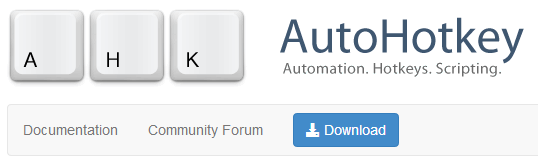
Download and install.
Fire it up and you’ll see that it comes with a pre-canned script (typically saved in your ‘My Documents’ folder’).
Open up Notepad and paste the following text:
Loop ;Do this forever
IfWinActive ahk_class TableauMfcMainWindow ;If my active window is Tableau, then….
{
Send ^s ;Hit Ctrl+s (Save)
Sleep 300000 ;Do this every 300,000 milliseconds (aka - 300 seconds, bak - 5 minutes – this is totally changeable)
}
IfWinActive ahk_class TableauMfcMainWindow ;If my active window is Tableau, then….
{
Send ^s ;Hit Ctrl+s (Save)
Sleep 300000 ;Do this every 300,000 milliseconds (aka - 300 seconds, bak - 5 minutes – this is totally changeable)
}
Go to File>>Save as
Select ‘Save as type’=All Files

Save it as ‘Save Tableau 5 min.ahk’ (make sure you specify to save it as an .ahk (AutoHotKey file)). Now, if you double click the file you will see a little icon on the toolbar tray showing that the macro is up and running.
Now, go to the file’s location and create a shortcut.

Save that shortcut into your start up folder.
(On Windows 8 it’s at: C:\Users\<username>\AppData\Roaming\Microsoft\Windows\Start Menu\Programs\Startup)

That’s it!
Now, starting from the time your computer boots up, while you’re running Tableau, your active workbook will save every 5 min and you won’t even notice it (all least not after you’ve given it a file name). But check your workbook repository for the time modified for the file and you’ll notice that it’s updating automatically and always within the last five minutes.
I hope you find this helpful! If you do, please let me know in the comments below.
Many thanks –
Nelson

Great tip. I'll definitely need to try this out. Thanks for sharing.
ReplyDeleteThis is incredibly helpful! Nelson thank you so much.
ReplyDeleteyou will lose your undo's with each save. if you want to keep that ability for infinite undo's, then this defeats that.
ReplyDeletethanks!
DeleteThat's true and a good point. But the piece of mind this provides makes it feel like a decent trade off. Good point though and something to be aware of.
Deletea compromise might be auto-save at 30 minute intervals? a balancing act for sure
DeleteI have to say that I haven't experienced losing the ability to undo after a save (my experience so far). I'm running v8.0.4 on Windows 8. If you guys who are experiencing this issue could provide some more details that would be awesome. Many thanks1
DeleteA clarification... The UNDO works after the autosave. (at least it does for me (-;)... IF you lose a session and have to grab the autosaved file, then THAT session has no UNDO available at the start of the session - you start at where the last autosave left off and you cannot go back... DO you guys actually lose the UNDO after an autosave, even if you are still in the original session???
ReplyDeleteChuck - I'm seeing the same thing. I'm not having any issues with Undo after autosave, which is awesome! It's an even better solution than we thought!
DeleteThis comment has been removed by the author.
ReplyDeleteHI Nelson, this is great! Maybe a solution for the Undo would be to save it with a different name, adding some Version number or the date to the filename. You'll have several files, but storage is almost free and you can go back to a previous version.
ReplyDeleteDo you know if this is possible using AHK?
published in #4 - tableau weekly -- http://tableauweekly.com
ReplyDeleteThanks Sawan!
DeleteI'm noticing something odd with the script. More than likely, it's something I'm doing wrong.
ReplyDeleteAnyway, what is happening to me is that I'll have Tableau up and running. However, I'll have my focus on say Firefox as I'm reading up on something. The script runs and will try to do a save within Firefox rather than in Tableau.
However, I noticed the script works great as long as you have "focus" on Tableau. So, maybe the script needs to be tweaked or maybe I'm just doing something wrong.
Thanks again for the script!
Lee -
DeleteGreat catch. I noticed the same thing too. What's happening is that the script is trying to save any type of file that contains the word 'Tableau' in it's title. After a little digging, I just found a fix and reposted the blog. Here's the text of the update:
It was noted in the comments below and I had seen the same issue - This fix was a little too comprehensive. It was attempting to save any document that had the word 'Tableau' in the title - including webpages, word documents, etc.... I have now fixed that issue by changing the second line of code to 'IfWinActive ahk_class TableauMainWindow'. This should fix any issues you may have had. Many thanks!
I want to thank everyone for their comments on the Tableau Auto-Save Hack.
ReplyDeleteThere was an issue that you've probably noticed. This fix was a little too comprehensive. It was attempting to save any document that had the word 'Tableau' in the title - including webpages, word documents, etc.... I have now fixed that issue by changing the second line of code to 'IfWinActive ahk_class TableauMainWindow'. This should fix any issues you may have had. The blog post is now updated as well. Many thanks!
Hello everyone -
ReplyDeleteSorry to have to do this again, but it turns out the previous fix I posted last week only works for Tableau Desktop v8.0. I've added the slight modification needed to make it work for v8.1 so please come check it out. If you're like me and using both versions for different projects, just run two scripts at the same time (but don't forget to add them both to your 'Startup' folder!). Sorry for the multiple fixes, but we should be good now. Many thanks!
Thanks for this, it seems to be working fine. I did notice that it does only save when the window is active. Worst case, I lose 5min of work. Better than the 5 hrs I lost today! Tks!
ReplyDeleteLeadLearner -
DeleteThat's correct, it only works when Tableau is the active window as it's simply pressing Ctrl+s in the background for you - and that would only save the file if you were in Tableau. It's a hack, but as you said it's better than nothing! Happy New Year!
Thanks! Nelson. I'm already a AHK fan, so implementing this was easy!
ReplyDeleteThis has been working great for me - thanks! I just noticed one annoyance after I upgraded from 8.1 to 8.1.4 (and now 8.1.5). The warning that pops up when you save a workbook with remote connections used to have a "Do not show again" checkbox that I selected in 8.1. This allowed autosave to work without any input from me when I was using data on the server. After upgrading to 8.1.4, I've noticed there is no option to turn off the remote connections warning and I have to okay the save each time. I can deal with this, but I'm wondering if there's a setting I could modify to turn off the warning so autosave can do its thing uninterrupted.
ReplyDeleteJim -
DeleteI just upgraded to 8.1.5 but I haven't seen this yet. I'll be on the look out for it. In the meantime, send me a screenshot so I can see it, if you don't mind. Many thanks for the feedback!
Nelson,
DeleteHere's a screenshot of the remote connections dialog box: http://imgur.com/8zW5xWR
In the past, the checkbox to not show this again was in the lower left.
Thanks again,
Jim
Thanks for sharing this great tip!
ReplyDeleteElla - You're very welcome. Glad it was helpful!
DeleteExcellent tip! works beautifully. Thanks Nelson!
ReplyDeleteHello
ReplyDeleteIs there a solution for Tableau 9.0 ?
Thanks
Stefano
From my own testing, I believe 9.0 works the same as 8.2, but let me know if you notice that it's not working in 9.0 and I can walk you through the troubleshooting. Many thanks-
DeleteNelson
Hi Nelson, many thanks. I've followed the steps but every time I open the file I get the following error: Error the target label does not exist. Specifically Tableau82. I'm running 9.1, and I've tried replacing Tableau82 with tableau91 to no avail
DeleteI'm guessing this won't work in Mac? Just lost 2 hours of work thanks to Tableau's lack of Autosave :(
ReplyDeleteSorry Paul -
DeleteI wish there was something for Mac to do this. To my knowledge there's not, but if you ever go out and find anything, please let me know. I'd love to include it here.
Sorry about the crash!
Hi Nelson, many thanks. I've followed the steps but every time I open the file I get the following error: Error the target label does not exist. Specifically Tableau82. I'm running 9.1, and I've tried replacing Tableau82 with Tableau91 to no avail
ReplyDeleteAnswered my own question. You need to copy the entire script provided, including the opening "Tableau82:" (doh!)
DeleteI was wondering if this worked with Tableau 10.1?
ReplyDelete2017 April Calendar
ReplyDelete2017 May Calendar
I really appreciate information shared above. It’s of great help. If someone want to learn Online (Virtual) instructor lead live training in Tableau.kindly contact us http://www.maxmunus.com/contact
ReplyDeleteMaxMunus Offer World Class Virtual Instructor led training on Tableau. We have industry expert trainer. We provide Training Material and Software Support. MaxMunus has successfully conducted 100000+ trainings in India, USA, UK, Australlia, Switzerland, Qatar, Saudi Arabia, Bangladesh, Bahrain and UAE etc.
For Free Demo Contact us:
Name : Arunkumar U
Email : arun@maxmunus.com
Skype id: training_maxmunus
Contact No.-+91-9738507310
Company Website –http://www.maxmunus.com
Great Article. its is very very helpful for all of us and I never get bored while reading your article because, they are becomes a more and more interesting from the starting lines until the end.
ReplyDeleteTableau online training
It's interesting that many of the bloggers to helped clarify a few things for me as well as giving.Most of ideas can be nice content.The people to give them a good shake to get your point and across the command.
ReplyDeleteTableau Online Training|
SAS Online Training |
R Programming Online Training|
Iam very impressive your site gives the best and the most interesting information. This is just the kind of information that i had been looking for, i'm already your rss reader now and i would regularly watch out for the new posts, once again hats off to you..
ReplyDeleteTableau online training india
I did this, but didn't work...it is not modifying after 5 minutes.
ReplyDeleteI'm doing in tableau 10.1......Loop ;Do this forever
ReplyDeleteIfWinActive ahk_class TableauMfcMainWindow ;If my active window is Tableau, then….
{
Send ^s ;Hit Ctrl+s (Save)
Sleep 300000 ;Do this every 300,000 milliseconds (aka - 300 seconds, bak - 5 minutes – this is totally changeable)
}
Please tell me is the above one is right or have to make changes for tableau desktop 10.1 version?
I'm using windows 10
ReplyDeletethe blog is about Tableau and Auto Save - Finally a Solution! it is useful for students and tableau Developers for more updates on Tableau follow the link
ReplyDeletetableau online training hyderabad
For more info on other technologies go with below links
Python Online Training
ServiceNow Online Training
mulesoft Online Training
well done! the blog is good and Interactive and Tableau and Auto Save it is useful for students and tableau Developers for more updates on Tableau follow the link
ReplyDeletetableau online training Bangalore
For more info on other technologies go with below links
Python Online Training
ServiceNow Online Training
mulesoft Online Training
well done! the blog is good and it is about Tableau and Auto Save it is useful for students and tableau Developers for more updates on Tableau follow the link
ReplyDeletetableau online Training
For more info on other technologies go with below links
Python Online Training
ServiceNow Online Training
mulesoft Online Training
Great Article. it is very very helpful for all of us
ReplyDeleteThank You for sharing very useful information
Best Tableau Training Institute in Hyderabad
I appreciate your work on Tableau. It's such a wonderful read on Tableau tutorial. Keep sharing stuffs like this. I am also educating people on similar Tableau so if you are interested to know more you can watch this Tableau tutorial:-https://www.youtube.com/watch?v=Ny6h82Qy4tA&t=11s
ReplyDeleteNice blog..! I really loved reading through this article. Thanks for sharing such a amazing post with us and keep blogging...
ReplyDeleteTableau online training in Hyderabad
Tableau training in Hyderabad
Online Tableau training in Hyderabad
Great Article. it is very very helpful for all of us.Thank You for sharing very useful information.
ReplyDeleteServiceNow Training in Hyderabad
Great post full of useful tips! My site is fairly new and I am also having a hard time getting my readers to leave comments. Analytics shows they are coming to the site but I have a feeling “nobody wants to be first”. Matrix Auto Inc
ReplyDeleteHello Everybody,
ReplyDeleteMy name is Mrs Sharon Sim. I live in Singapore and i am a happy woman today? and i told my self that any lender that rescue my family from our poor situation, i will refer any person that is looking for loan to him, he gave me happiness to me and my family, i was in need of a loan of $250,000.00 to start my life all over as i am a single mother with 3 kids I met this honest and GOD fearing man loan lender that help me with a loan of $250,000.00 SG. Dollar, he is a GOD fearing man, if you are in need of loan and you will pay back the loan please contact him tell him that is Mrs Sharon, that refer you to him. contact Dr Purva Pius,via email:(urgentloan22@gmail.com) Thank you.
That is really nice to hear. thank you for the update and good luck. Best Michigan No Fault Car Accident Lawyer 2018 Near Me
ReplyDeleteGood post but I was wondering if you could write a litte more on this subject? I’d be very thankful if you could elaborate a little bit further. Appreciate it! https://www.gpwlaw-mi.com/
ReplyDeleteWOW..Great Blog Thanks for sharing a good information of this blog .... Keep SHARING These Type of blogs.
ReplyDeleteit is very Useful to Hadoop Beginners
Hadoop Training in Hyderabad
Data Science Training in Hyderabad
Tableau Online Training in Hyderabad
Really Good Infomartion we are here to learn more thanks for sharing
ReplyDeleteServiceNow Online Training
ServiceNow Training in Hyderabad
ServiceNow Training in Ameerpet
ServiceNow Training
Hello,
ReplyDeleteNice article… very useful
thanks for sharing the information.
servicenow training online
It's interesting that many of the bloggers to helped clarify a few things for me as well as giving.Most of ideas can be nice content.The people to give them a good shake to get your point and across the command.
ReplyDeleteHadoop Training In Hyderabad
Tableau Training In Hyderabad
Your content is very impressive and thanks for sharing this article. its very useful.
ReplyDeleteservicenow online training
nice blog , very helpful and visit us for VISUALIZATION SERVICES in UK
ReplyDeleteIf you want to learn tableau like never before then click on the below mentioned link and you are going to find a number of amazing and helpful learning material regarding tableau.
ReplyDeletehttps://www.takethiscourse.net/tableau-certification/
Thanks for Sharing such an useful info...
ReplyDeleteSalesforce Developer Training
I now own a business of my own with the help of Elegantloanfirm with a loan of $900,000.00 USD. at 2% rate charges, at first i taught with was all a joke until my loan request was process under five working days and my requested funds was transfer to me. am now a proud owner of a large business with 15 staffs working under me. All thanks to the loan officer Russ Harry he is a God sent, you can contact them to improve your business on.. email-- Elegantloanfirm@hotmail.com.
ReplyDeleteThanks for your valuable information.
ReplyDeleteservicenow now learning
servicenow certification
Tableau training in Pune, through ITView, is your passport to success in the data analytics sector. Enroll in ITView’s comprehensive Tableau software course and create a competitive advantage for yourself in the industry.
ReplyDeletegreat post ! This was actually what i was looking for and i am glad to came here!
ReplyDeleteF5 Load balancer Training
SAP Ariba Training
MuleSoft Training